If you are a beginner Forex trader, you might be wondering what exactly TradingView is and whether it is worth to invest your time learning about it. In a nutshell, TradingView is an online web-based (works in a browser) charting platform with lots of useful features. You can use it to track prices and analyze Forex pairs, stocks, cryptocurrencies, commodities, and many other tradable asset including government bonds. Although TradingView is aimed primarily at stock traders and investors, it is a very diverse platform that can be used by all kinds of traders, including Forex traders. This guide provides a condensed introduction to using TradingView for those who want to analyze and trade the foreign exchange market.
Interface
The first aspect that you can notice immediately as you open TradingView website is its very modern look and design, which feels logical, accessible, and just nice. Especially, if you compare it to the how the popular Forex trading platforms look. If you are a newbie trader and happened to discover TradingView as your first charting platform, then you are very lucky as most beginners in the past had to contend with the popular MetaTrader 4 platform. It is TradingView's well-thought-out and designed user interface that is mostly responsible for the huge base of raving loyal fans in the Forex trading community the platform currently enjoys.
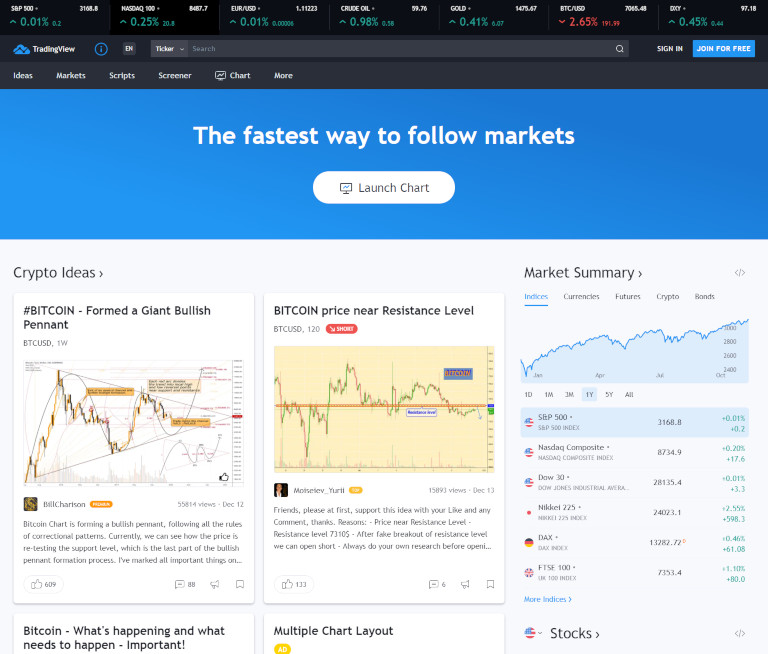
And if you open an interactive chart — TradingView's main feature — you will get the following clean-looking and easy-to-navigate charting interface:
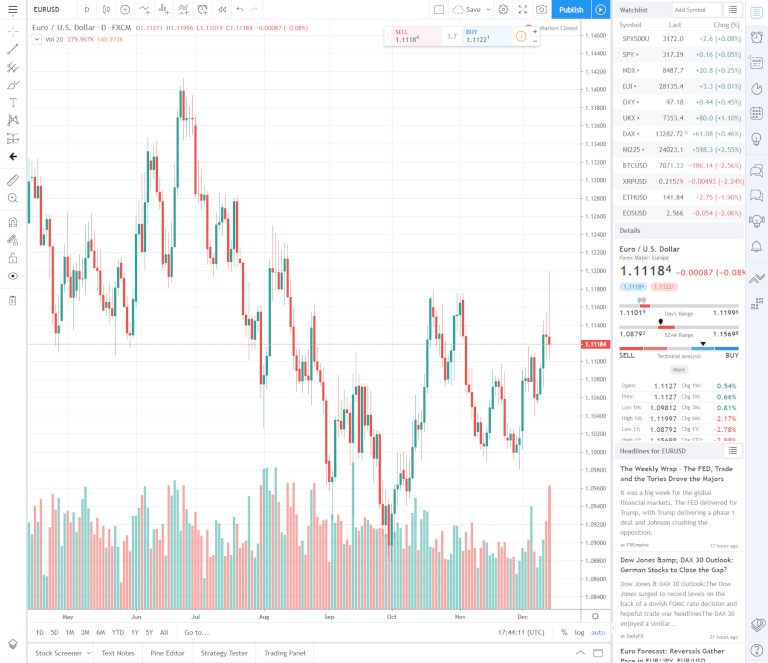
Vibrant community of traders
When you open the TradingView website, you can notice that a large section of the home page is dedicated to ideas published by other traders, showing you what they think about the current and future price movements of specific assets including Forex pairs, cryptocurrencies, commodities, and stocks. For beginner traders, this section can prove very useful as a starting point, and you can use the trading ideas from experienced traders to inform your trading decisions. You can also choose to follow other traders and analysts to keep updated about their published ideas. Other community members can also comment on published ideas and 'like' them. This creates a social network of traders that you can leverage to your own good. And here is an example of how commentaries under a published idea can look like:
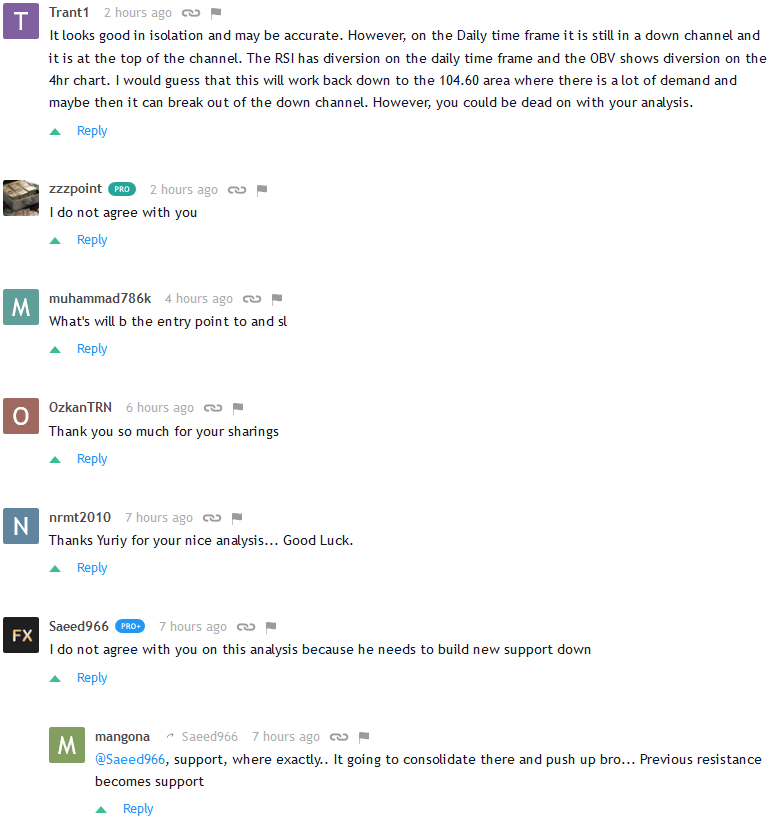
The website's menu on the right hand also offers a two chat options. One is for private conversations with other members and the other is for public chat groups on nearly any topic. This, for example, is a Forex chat:
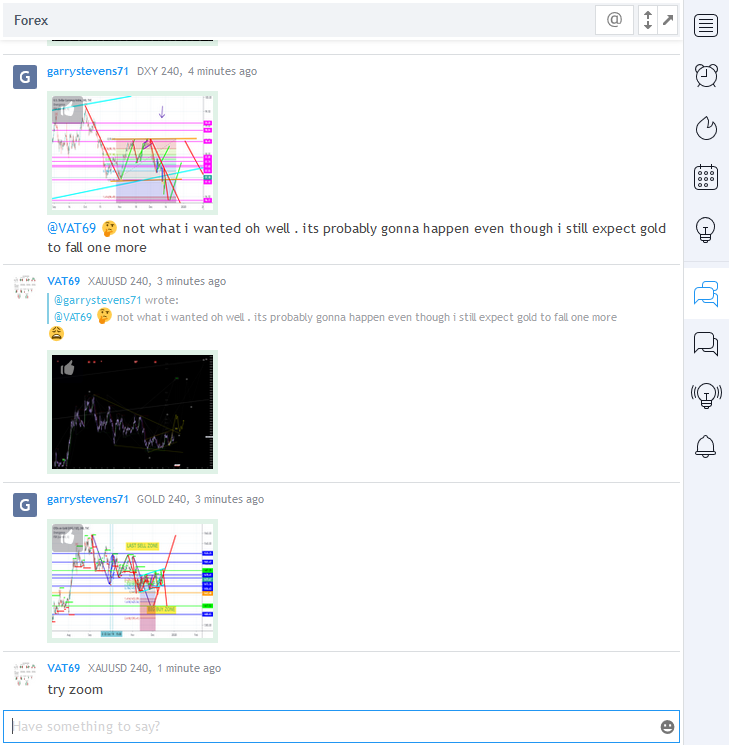
Watchlist
The watchlist is another feature that makes working with TradingView easy and fast even if you routinely analyze quite a few currency pairs. You can access the watchlist via the same right-hand menu where the chats are located (it is the first option in the menu). You can modify it by adding, removing, and sorting the list. At a glance, the watchlist lets you see the latest rates and also the daily change values. You can flag trading symbols with different colors to easily manage groups of symbols and also easily spot the flagged symbols throughout the TradingView website. The watchlist tool lets you save, load, export, and import multiple watchlists. The best thing is that you can use it to easily open a full-scale interactive chart of any of the watched symbols:
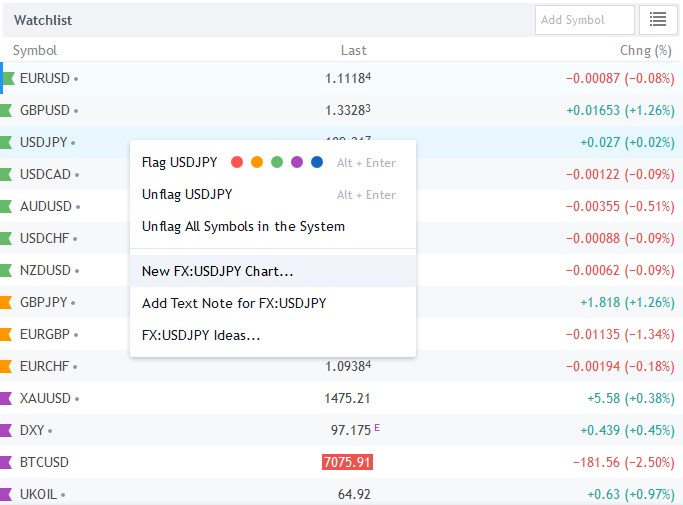
Pro tip: We recommend that beginner traders follow a maximum of 5 to 10 currency pairs until they become familiar with the market and their trading system, at which point they can broaden their trading horizons. By focusing on few pairs to start with you can grow your understanding of the pairs and the markets as well as the charting platform and use the skills you have acquired to venture into other pairs and even other asset classes.
Symbol details
Accessed via the watchlist, the trading symbol's details offer quick information about the currency pair or whatever financial instrument you are looking at. Besides the basic info, it shows the daily range, 52-week (1 year) range, summarized technical analysis signal, along with important levels and percentage changes.
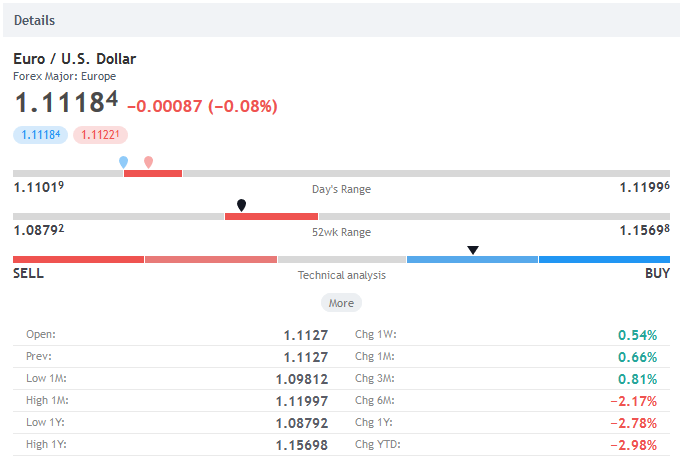
Brief note about stocks vs. Forex data
Stock traders have a slight advantage over Forex traders because the data provided for most stocks is relayed directly from the exchanges since stocks trade in centralized markets. However, as a Forex trader you can also get to trade some stocks as contracts for difference (CFDs) through some Forex brokers who offer such services. Some major brokers offer thousands of CFDs to Forex traders, which is great for traders who want to trade assets other than currencies.
News headlines
Just below the Details, the news headlines for the selected currency pair are displayed. It shows the latest events that could exert a direct impact on the trading symbol. However, TradingView isn't a specialized news website, so the number and recency of headlines for many trading instruments is rather limited. Still, it can be quite useful when doing a quick-glance analysis of a major currency pair.
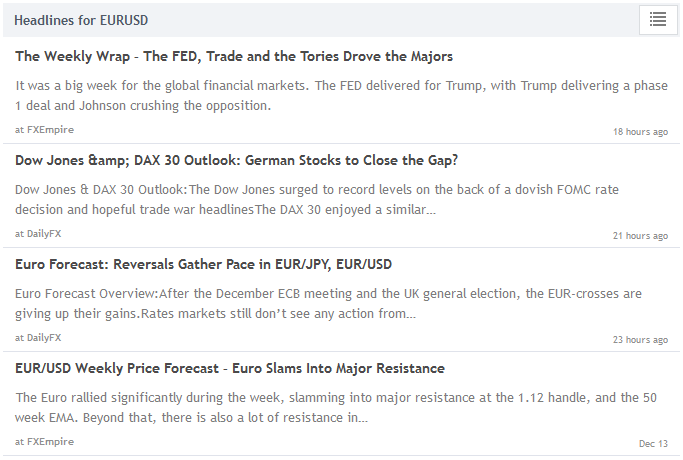
Calendar
In addition to news headlines, TradingView offers a traditional economic Forex calendar with releases of major (and minor) macroeconomic indicators. It supports a country filter and an event importance filter, however, it can hardly be compared to any of the top FX calendars.
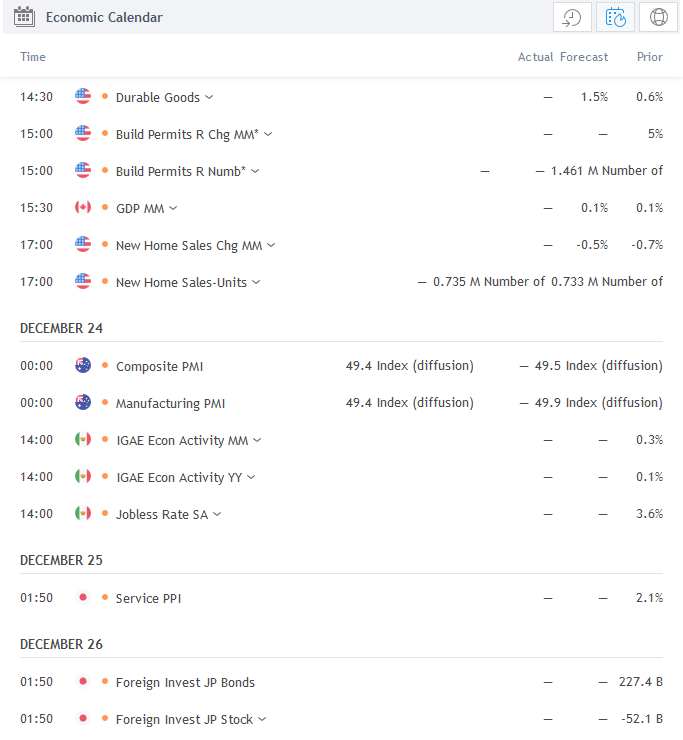
Unique tool — TradingView charts
The charting facility provided by TradingView is a highly sought-after feature. It lets you analyze charts using indicators and chart objects, it lets you mark up the chart to save your idea and its explanation either privately or publicly, it also lets you set up alerts and run backtests of automated strategies, and finally it lets you trade the currency pair if your broker supports TradingView platform. Here is an example of a chart with Bollinger Bands and ATR indicators attached:
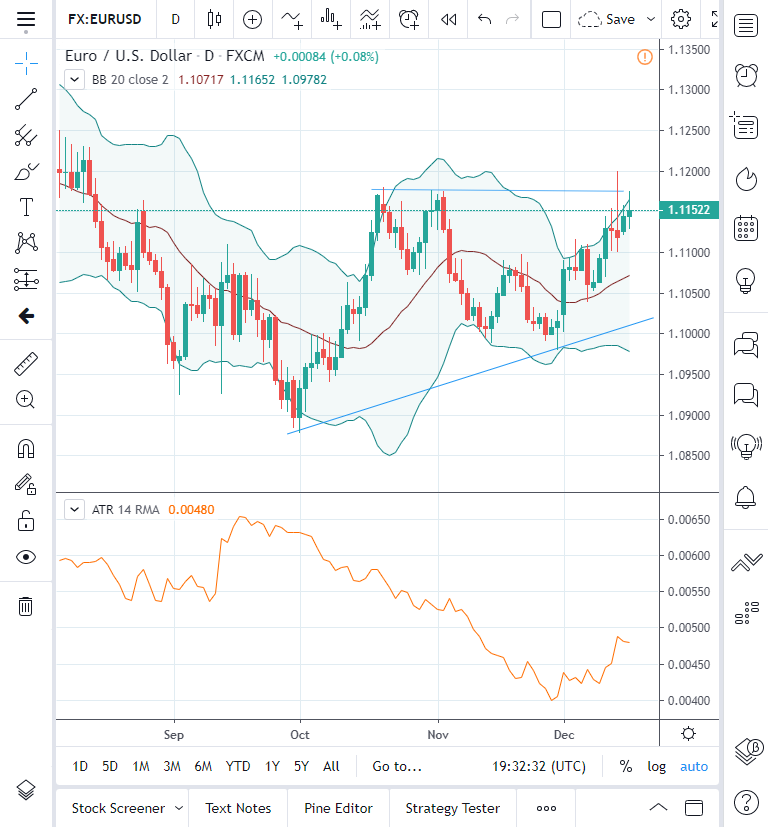
It is easy to notice why TradingView fans say that it is impossible to find a charting platform that has better charts than the ones you find in this platform. The main reason why lots of Forex traders believe TradingView charts to be very friendly is that the charts are super-responsive. Developers of TradingView platform make sure there is little to no lag for users switching between different timeframes or currency pairs. Strategy testing is also almost instantaneous. Such is also loading public trading ideas with lots of charting objects and indicators added to them. No matter what, you don't have to wait long periods for charts to load.
Searching for trading instruments
While working with the interactive chart, you can easily change the currency pair or even add a super-imposed chart of some other trading instrument (to study the correlation, for example) by using the TradingView's search box:
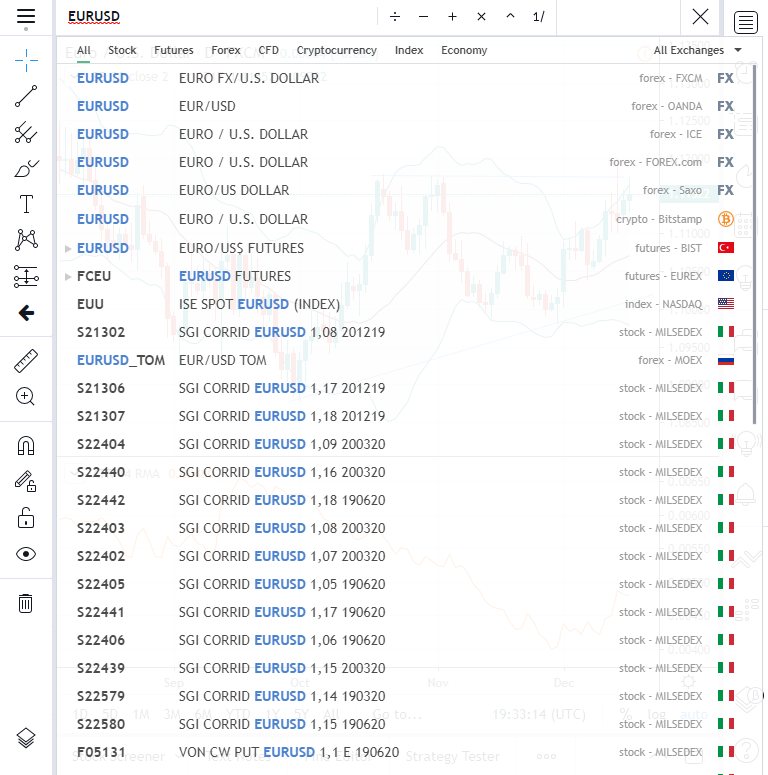
As you can see, searching for the EUR/USD currency pair results in lots of finds, including four results from traditional Forex brokers. This might not be a big deal for some traders, but most traders know that on other platforms, you are typically limited to using price data from a single broker. TradingView provides data from multiple brokers, and you can choose the broker whose chart you want to see. However, there are hundreds of brokers across the world and TradingView only displays data from a few big ones. Regardless, the fact that you can easily switch chart data feeds is unprecedented for the most popular charting platforms.
Indicators
Trading View has a wide variety of indicators that are easily accessible to all traders via an indicators button with a search option. Unlike it is the case with MetaTrader, where you have to plow through multiple folders or drop-down menus to access your preferred indicators. You can easily find an indicator on TradingView using the search function from the drop-down menu that appears once you click on the Indicators button at the top of the chart. See, for example, how the search results look for 'volatility' — it is easy to find not only the built-in indicators related to volatility but also custom indicators from the public library:
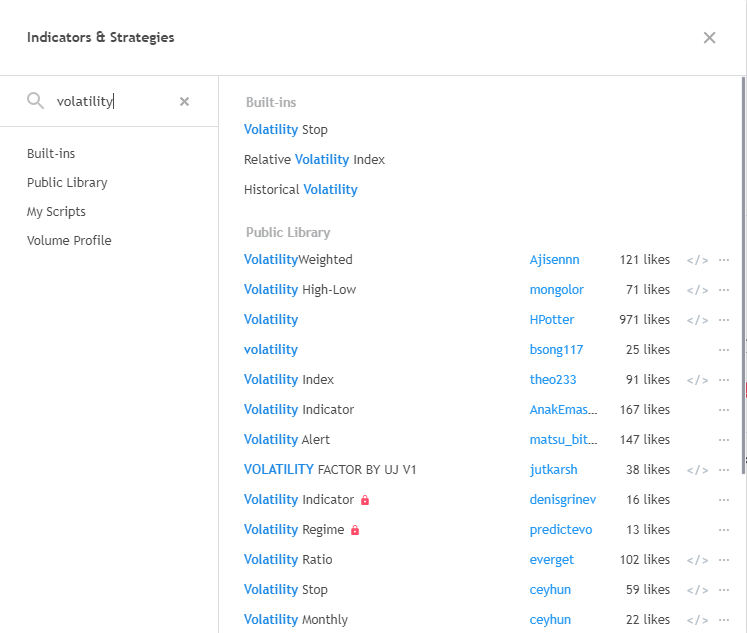
Indicator parameters
Similarly to other trading platforms, you can modify the parameters of any indicator you attach to the chart. Here is how the parameters of the Bollinger Bands indicator look:
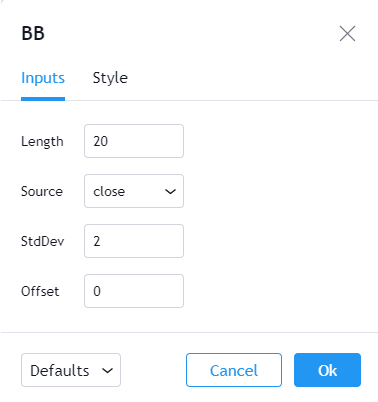
And here is the indicator's style customization:
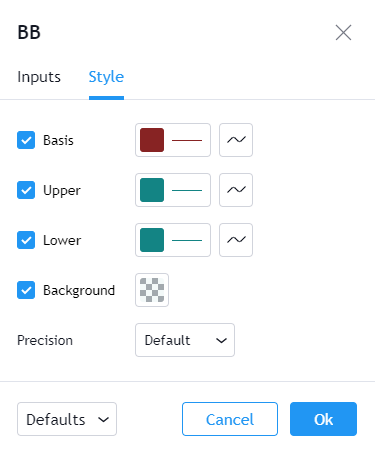
Unlike MetaTrader, TradingView doesn't allow saving custom indicator settings into files, but it allows you to save a new default set of parameters for each indicator, which can be useful when applying the same indicator to many charts at a time.
Alerts
You can set up multiple types of alerts for all kinds of sources via TradingView platform and, unlike with MetaTrader, you don't need to know how to code at all. Alerts are easy to set up and customize according to your trading styles and the set of charting tools you employ. If you look at the Create Alert interface, you will notice that you can create alerts for everything there is on the chart — not just for the currency pair's exchange rate, but also for any indicator you have on the chart. That source can then be compared in numerous ways against itself, fixed levels, percentage values, touching levels, and so on. The alerts can be repeating or not, expiring or permanent, and you can also customize significantly the alert sounds and message. TradingView offers email alerts, web alerts, alerts on their mobile application, as well as email-to-SMS alerts (they offer third-party website, which will forward alerts from email to your phone via SMS).
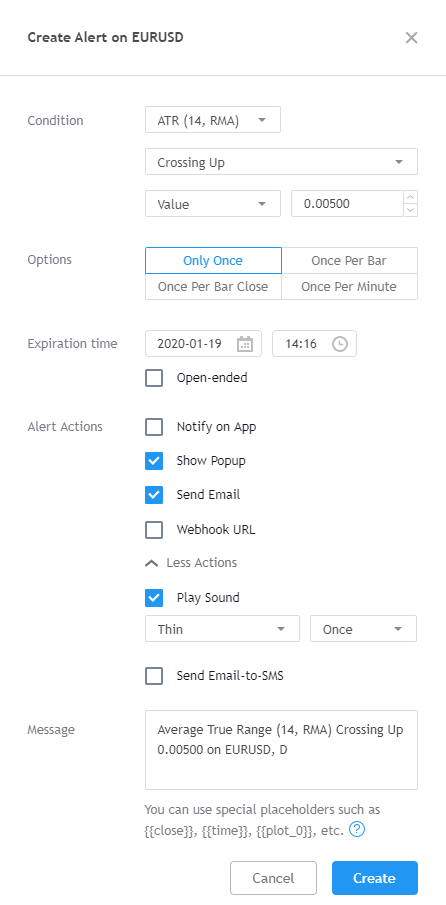
TradingView alerts is an especially powerful feature for traders who don't trade full-time as they can stay out of the markets until their exchange rate target or some indicator level is breached.
Screener
In addition to alerts, TradingView offers a similar but more powerful tool for traders — the screener. In fact, the platform features three screeners — one for Forex, one for stocks, and a separate one for cryptocurrencies. The Forex screener allows you to quickly monitor multiple currency pair at a glance — you can customize it with dozens of indicator levels and other settings. By default, each currency pair is accompanied by current values, daily change, daily high & low, and a rating (buy, sell, strong buy, strong sell). You can add your own columns and even save the column sets as separate screener layouts for later use. Of course, you can also filter currency pairs according to your preferences. In addition, you can set alerts based on the screener.
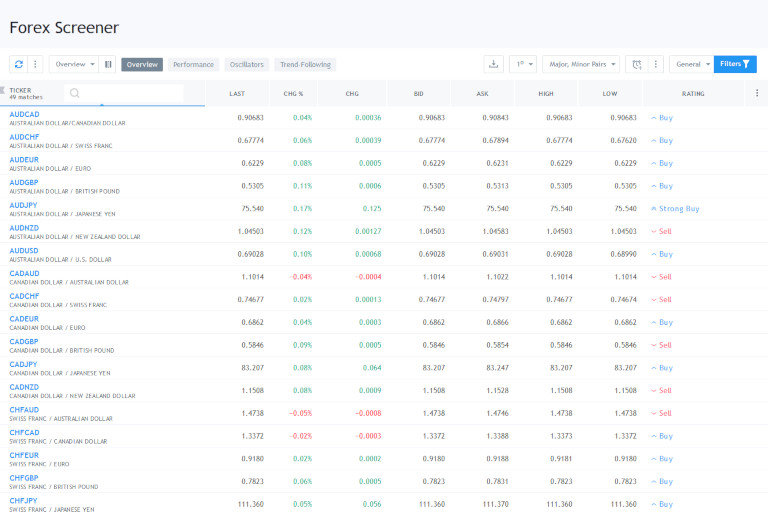
The Forex screener is a tool that is simply indispensable for traders who operate in many currency pairs and want to automate the routine monitoring process of finding tradable setups.
Ideas published by traders
Trading ideas are the cornerstone of TradingView platform. It allows you to conveniently share your analysis with other Forex traders and lets you improve your own understanding of the current market situation by browsing ideas submitted by the platform's huge userbase. Additionally, you can "play" old ideas to check how they worked in reality and see whether particular analysis was right or wrong. This lets you effectively backtest other members of TradingView social network. Here are some example of ideas on TradingView (in this case, for USD/CAD pair):
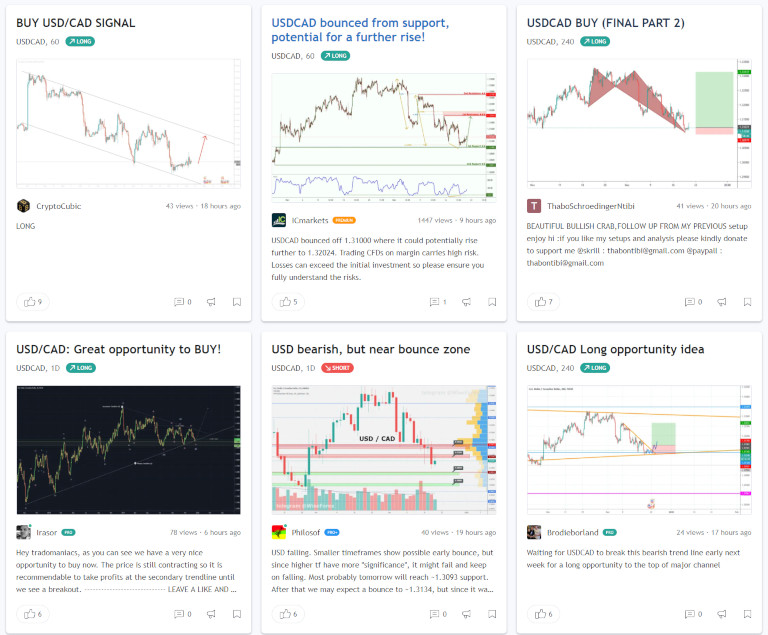
The platform also supports a ranking system for the most followed traders whose ideas receive likes, comments, and views.
Publishing your trade ideas
To publish your trade ideas on TradingView, you have to access an interactive chart, which give you access to all the tools you will need to analyze a currency pair’s movement. Once you are done, you can publish your trading idea by clicking on the blue button at the right-hand corner of the chart.

Clicking the button will take you to a new page where you have to choose whether to publish your trade idea as a tutorial or market analysis. Publishing your trade idea under the market analysis category means that you have analyzed the asset, and have made predictions regarding the future direction of the asset’s price. You can also publish your idea as a tutorial to describe your trading strategy or to educate other traders on this or that aspect of currency trading. You can also choose an appropriate title and description for your trading idea. Additionally, you can select categories, tags, and market bias, as well as whether to share the idea via Twitter or StockTwits.
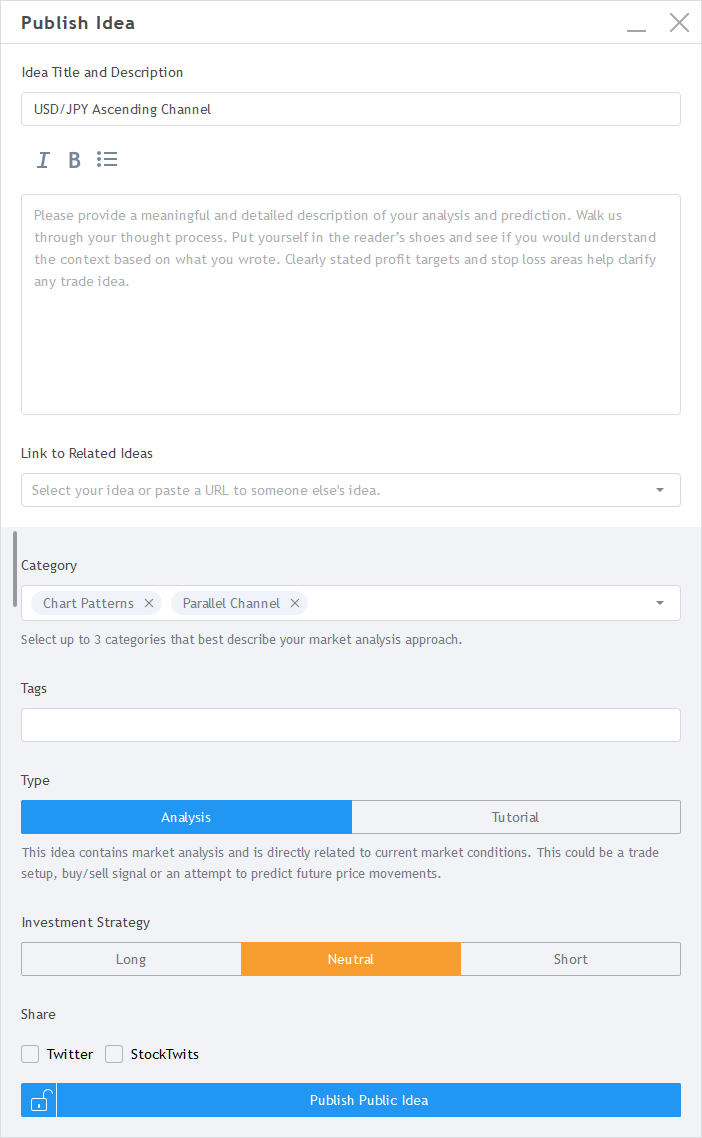
You can access your published trade idea from the ideas section. You have to follow TradingView’s guidelines about publishing trade ideas, or you could have your ideas moderated and removed from the site.
Pine Script
TradingView has developed a coding language known as Pine Script. Traders can use it to create custom indicators and strategies that run on the charting platform. Pine Script is a coding language that is quite different from other programming languages you would use in trading — it differs quite a lot from coding languages in MetaTrader, cTrader, or NinjaTrader, to name some examples. TradingView team has designed Pine Script to be very purpose-specific and it lacks 90% of functions used in other trading platform coding languages. Here is an example of a custom Wave Trend indicator — as you can see, it is very compact and concise:
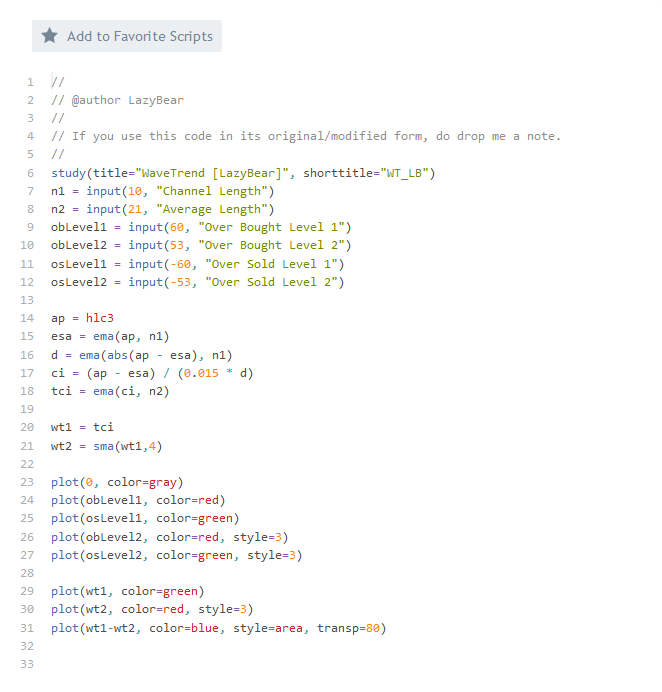
You cannot use Pine Script to create automatic expert advisors (or robots) that would execute trades directly, but you can use Pine Script to code strategies that would generate buy or sell alerts according to your rules. You can also use Pine Script to backtest your trading strategies before committing real money to trade such strategies. Here is an example of a performance report for a publicly shared custom-coded trading strategy:
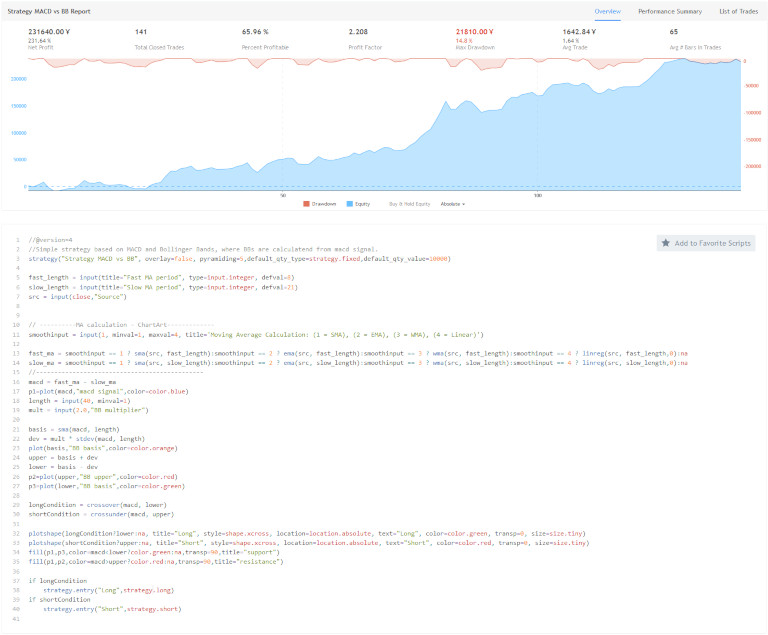
Trading directly from TradingView
If you are wondering whether it is possible to trade directly from the TradingView platform, then the answer is yes. However, the problem is that only a handful of brokers are supported on the platform. TradingView doesn't provide the entire list of brokers available for trading via the platform, but you can find out which brokers in your country are supported by going to the following link: https://www.tradingview.com/brokers/. However, some of the prominent brokers supported on TradingView include OANDA, Forex.com, FXCM, and Poloniex, among others.
You might be wondering whether it is a good idea to analyze the price of a currency pair using the TradingView platform and then place trades with your broker based on the analysis? The short answer is yes, most TradingView users don't execute their trades on the platform. They use the platform solely for analysis purposes before logging on to their brokerage accounts to execute their trades.
Now, what if the price action on the TradingView chart differs significantly from what you see in your broker's platform? In this case, it would be more prudent to base your analysis on your broker’s charts to avoid incurring unnecessary losses due to exchange rate differences.
However, there could be instances when unusual price movements on your broker’s charts may not be reflected on TradingView charts. This might be suspicious and you could complain to your broker in such cases. It is not uncommon to find isolated price spikes affecting one broker and not the broader market, which could indicate a problem with the broker’s systems. In this kind of situations, your broker should compensate you if you have proof that the price spike was an isolated event. You can get proof by taking screenshots of the anomaly and presenting your case to the broker. If the broker refuses to acknowledge the glitch and compensate you for your losses, you can seek assistance from regulatory authorities. Regulators such as the UK’s Financial Conduct Authority (FCA), or the Australian Securities and Investments Commission (ASIC) have stringent measures to protect retail traders. You should only launch a complaint with the regulator that has licensed the broker, and you should avoid trading with unlicensed brokers.
The bottom line
The truth is that TradingView is an excellent charting and analysis platform suitable for all types of traders. The platform is very intuitive, which makes it easy for beginner traders to master technical analysis methods by practicing on the platform. You can also trade directly from the platform if your broker has integrated their system with the TradingView platform. The platform is also perfect for backtesting potential trading strategies before committing real money to trade the said strategies.