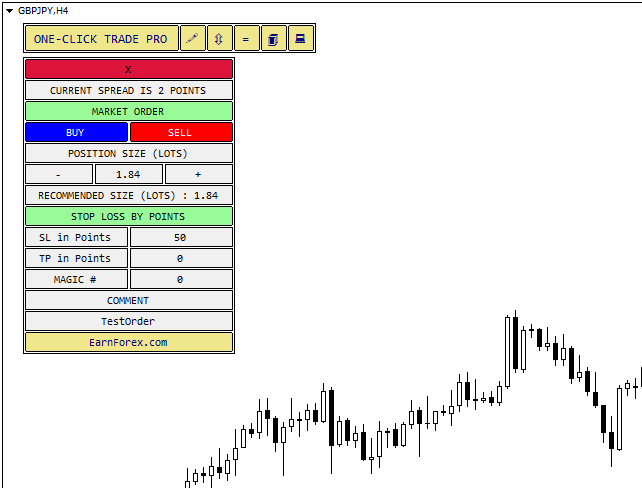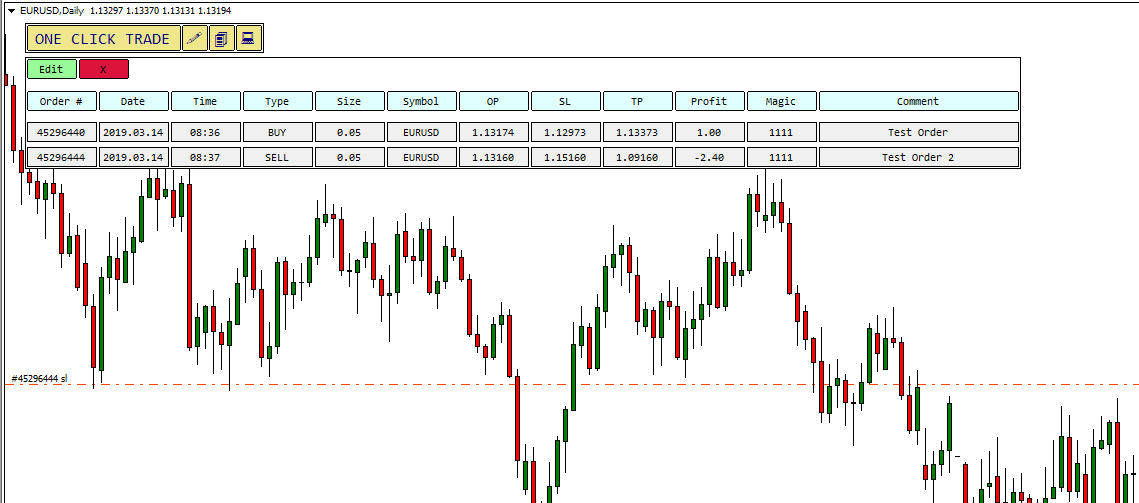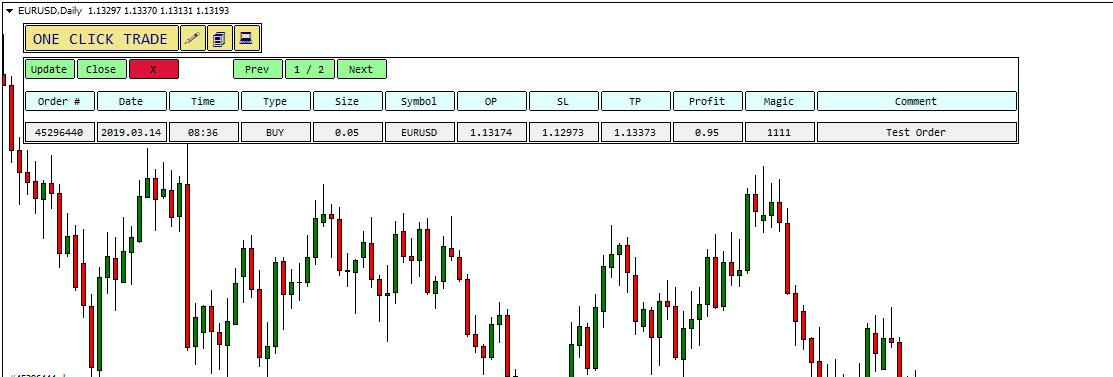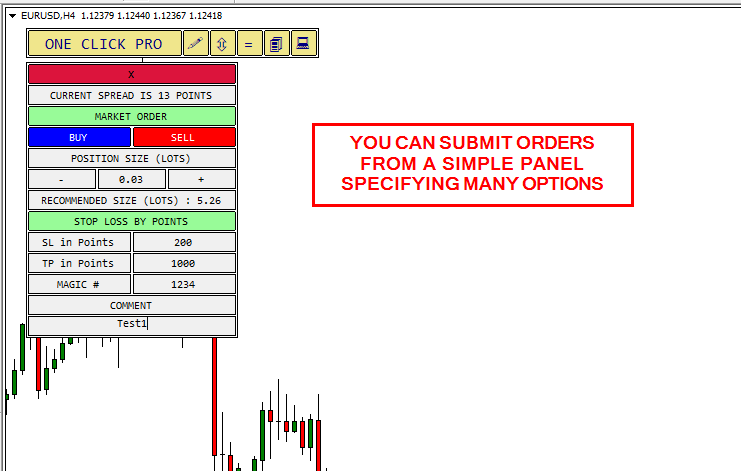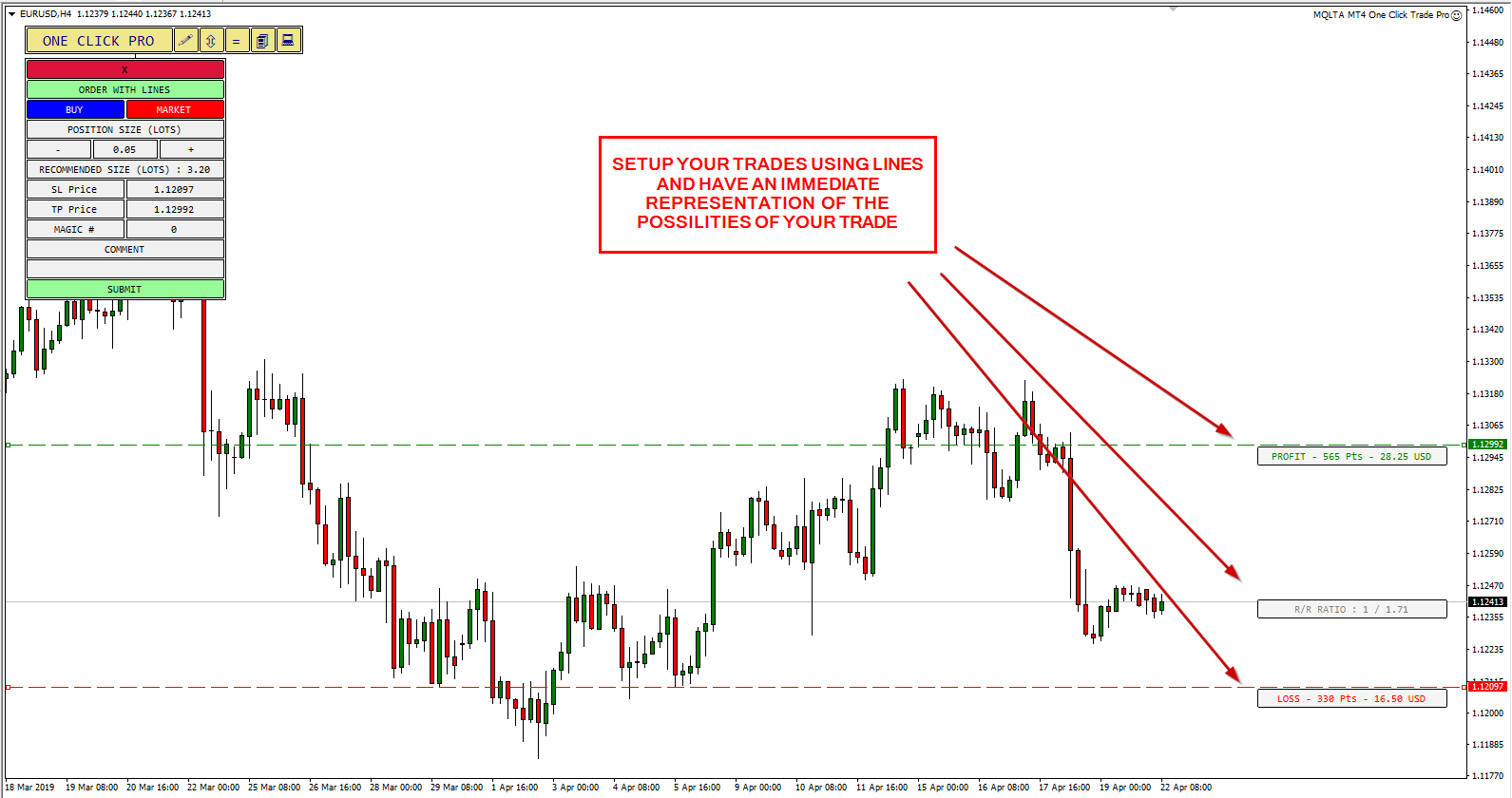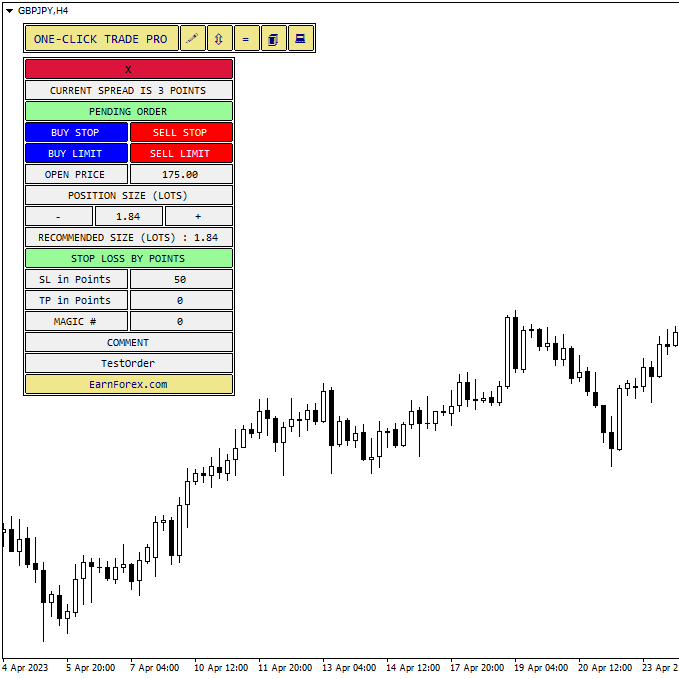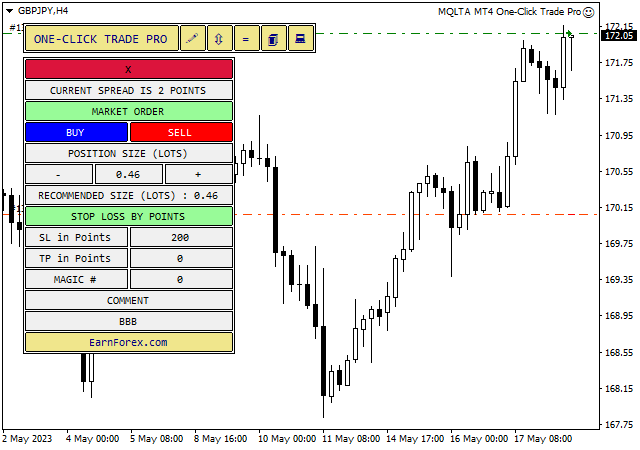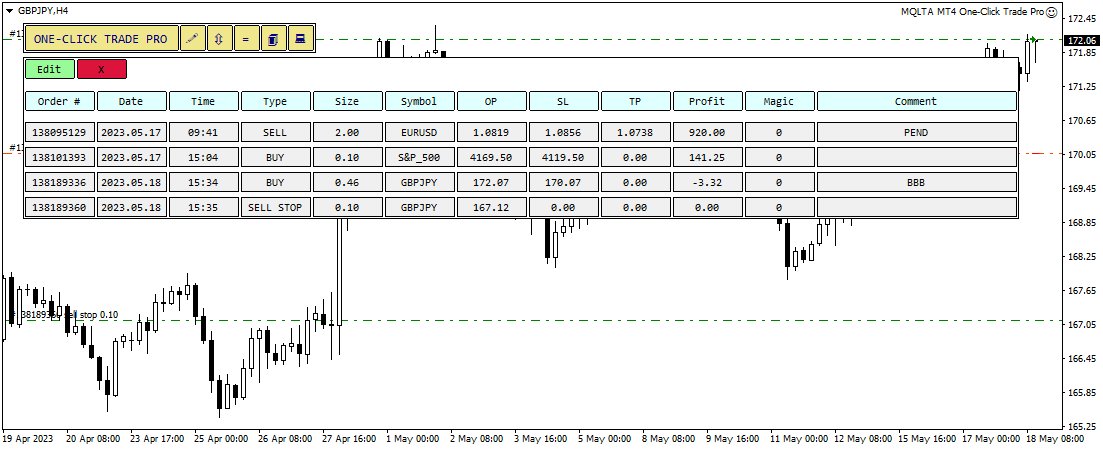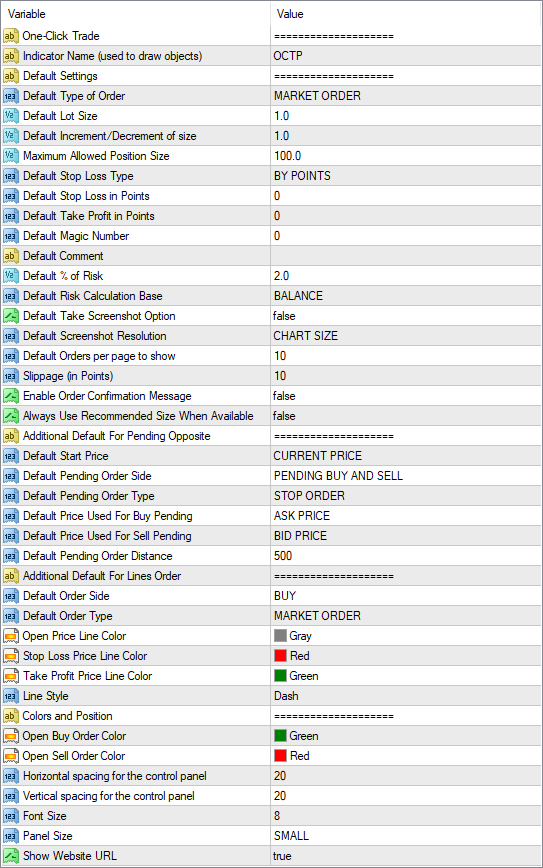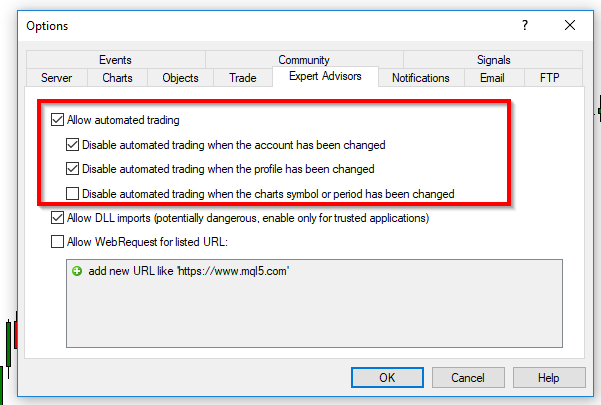MetaTrader 4 platform is surely one of the best trading platforms in circulation. MetaTrader includes many charting features, order management, indicators, and a lot more. However, one thing that can be improved is the ability to manage orders quickly. The MT4 One-Click Trade Pro EA allows you to place, view, update, and close orders in just a few clicks.
What Is One-Click Trade Pro MT4 EA?
The One-Click Trade Pro is an expert advisor, similar to an indicator, but with order automation capabilities.
With One-Click Trade Pro, you have a simple panel that can be used to manage an order in MetaTrader 4. It is basically an interface to allow you quicker interaction with your orders.
One-Click Trade Pro is an extraordinary tool that can make the life easier for many beginner and experienced traders.
Why Use One-Click Trade Pro MT4 EA?
You must be thinking "I can already do that in MetaTrader!" and it is actually true, however, One-Click Trade Pro provides some more features.
It is very common when trading, to use strategies that always place stop-loss a certain amount of pips away. It is also common when using trading automation and expert advisors, to use a magic number to identify orders.
MetaTrader 4 does not allow you to submit orders associating them with a magic number in its graphical interface. Also, it does not allow you to submit orders with stop-loss and take-profit expressed in pips.
One-Click Trade Pro EA can do what MetaTrader 4 cannot.
One-Click Trade Pro panel makes it easier to perform some tasks in MetaTrader, especially order management.
With One-Click Trade Pro, you can:
- Submit a market order with stop-loss and take-profit prices.
- Submit a pending order with stop-loss and take-profit prices.
- Specify a magic number for the submitted orders.
- Specify a comment for the submitted orders.
- Submit a market order with stop-loss and take-profit in pips.
- Submit a pending order with stop-loss and take-profit in pips.
- See a recommended position size considering your risk settings.
- Browse all open orders.
- Update stop-loss and take-profit for open orders.
- Close orders.
- Automatically take a screenshot of the chart when an order is submitted.
As you can see, this trading "plugin" allows you to perform operations that usually require a lot of work in MT4.
Advantages
- More options — with One-Click Trade, you can include more data in a trade, like a magic number.
- Save time — One-Click Trade is designed to make trading operations quicker.
- Better experience — One-Click Trade makes trading experience more streamlined.
With One-Click Trade, submitting an order is very easy! You can just set all the options including comment and magic number and submit.
You can also see the recommended position size to respect your risk management rules.
You can easily and quickly submit pending orders, setting a distance from a starting price.
You can also submit opposite pending orders at the same time to prepare for breakouts!
One of the best features of One-Click Trade Pro is the ability to setup trades using lines instead of typing prices.
You can easily create lines and drag them to the open, stop and take-profit levels and submit. Done!
The lines will also show you the potential of the trade.
Features
- Ability to submit and see magic numbers.
- Recommended position size calculation.
- Submission of opposite pending orders simultaneously.
- Visualization of trade potential and risk.
- Setup of trades using horizontal lines.
- Automated screenshot of the chart when the order is submitted.
- Update of the trade directly from the panel.
- Open-source expert advisor that you can modify to meet your trading goals.
Intuitive Graphical Interface
The user interface is very simple and the aim is to avoid confusion. Hovering over a button or section shows you its function.
Single Interface for Market and Pending Orders
From the graphical interface, you can select to submit a market order or a pending order — no need to switch to another window.
Recommended Position Size
If you set rules for risk management, for example risk 2% of equity, One-Click Trade EA for MT4 can show you the recommended position size depending on the stop-loss you use. Risk management matters!
Stop-Loss and Take-Profit by Price or Pips
Before submitting the order, you can set stop-loss and take-profit as price levels or in pips distance from the open price. This makes the trader's life easier when using strategies with a fixed SL and TP.
Magic Number and Comment
You can associate a magic number and a comment for each order that you are submitting. This is very important to discern orders generated by different strategies.
Auto-Screenshot
If enabled in the options, One-Click Trade MT4 EA takes a screenshot automatically each time you submit an order. This feature simplifies the task of trade journaling for you.
List of Open and Pending Orders
MetaTrader 4 already shows you the list of open orders, but it doesn't include the magic number field them. One-Click Trade EA shows you the list of open orders and their associated magic numbers. This can be useful when you have expert advisors running and you want to identify orders submitted by them.
Parameters Available
Requirements and Support
- MetaTrader 4 — this expert advisor is supported by MetaTrader 4 only.
- Free — no purchase/license required.
- Multiple instruments — you can use this tool with multiple pairs and assets.
- Multiple devices — you can set this software up on as many devices as you want.
Downloads
You can download the expert advisor using the link below and install it by following the presented instructions.
➥ MQLTA MT4 One-Click Trade ProThe installation is very easy to perform; the same is the use. Once you run the expert advisor, you can set all the necessary input parameters.
Make sure you enable Live Trading in the Common tab when attaching the EA and also in the platform's menu Tools→Options→Expert Advisors. Otherwise, it won't be able to open orders.
MT4 One-Click Trade Pro EA Installation
To install the EA, please follow the instructions below:
- Download the expert advisor archive file.
- Open the MetaTrader 4 data folder (via File→Open Data Folder).
- Open the MQL4 Folder.
- Copy all the folders from the archive directly to the MQL4 folder.
- Restart MetaTrader 4 or refresh the expert advisors list by right-clicking the Navigator subwindow of the platform and choosing Refresh.
Or you can read a more detailed instruction on how to perform the installation.
FAQ
What do I need to run this expert advisor?
This expert advisor is a plugin that can be added to MetaTrader 4 platform.
Does this EA work with multiple assets?
This EA can be used with any asset and pair in MetaTrader 4.
Can I use it on multiple devices?
You can use it on as many devices as you want.
How do I install the expert advisor?
The installation process is described above.
How much does it cost?
The expert advisor is completely free.
Can you add a feature to it?
Probably not. However, One-Click Trade is supplied with open source code. You can modify it yourself or you can hire an MQL4 coder to do it for you.
You can open a trading account with any of the MT4 Forex brokers to freely use the presented here expert advisor for MetaTrader 4.
Discussion
Do you have any suggestions or questions regarding this expert advisor?
Discuss One-Click Trade Pro with other traders and MQL coders on the forum.
Changelog
1.06 — 2023-05-19
- Added panel scaling on hi-DPI screens.
- Added an input parameter (UseRecommended) to automatically use recommended position size in trades.
- Changed the messages about incorrect position size and lot step to be less intrusive.
- Fixed normalization of fractions.
- Fixed the number of decimal places to correspond to the symbol in the list of orders.
- Fixed the chart change event (switching symbols and timeframes) to remove unnecessary object deletion and creation.