This tutorial covers indicator installation for MetaTrader 4 and 5. Since MT4 Build 600, there is no difference in the way it is done in the two versions of the platform.
The reflects the most current and easiest way to install new indicators in MetaTrader — both MT4 and MT5.
There are many free MetaTrader indicators available online, but traders often encounter problems when attaching these indicators to a chart or compiling them. This simple tutorial was created for those who want to learn how to install custom MetaTrader indicators. The process is quite similar to installing a new expert advisor, but there are some differences.
1. Download custom MT4/MT5 indicator and save it anywhere on your PC.
2. Launch your trading platform.
3. Open the platform's data folder via menu File->Open Data Folder:
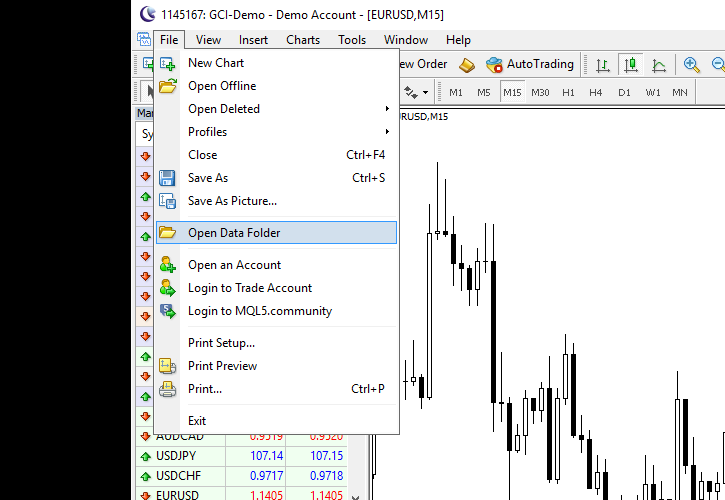
Alternatively, you can navigate to the folder using Windows Explorer:
C:\Users\
4. Open MQL4 folder (or MQL5 if you are installing an MT5 indicator):
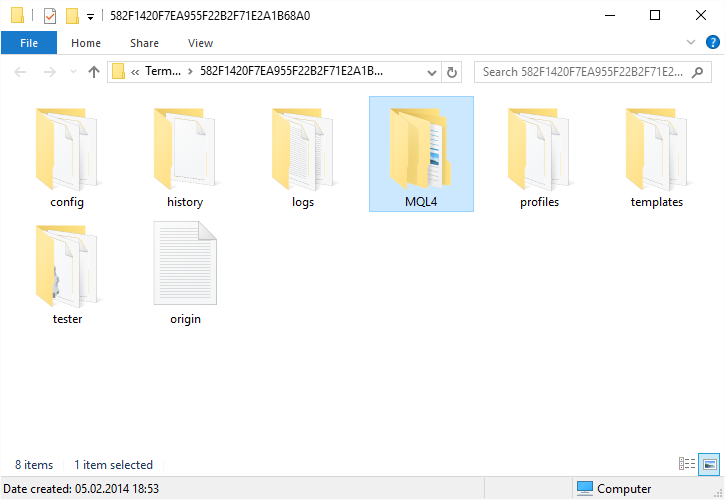
5. Open Indicators folder:
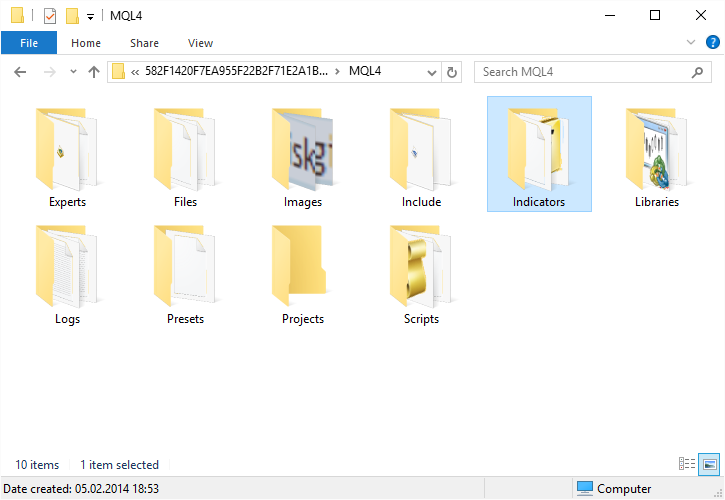
6. Paste your indicator file here:
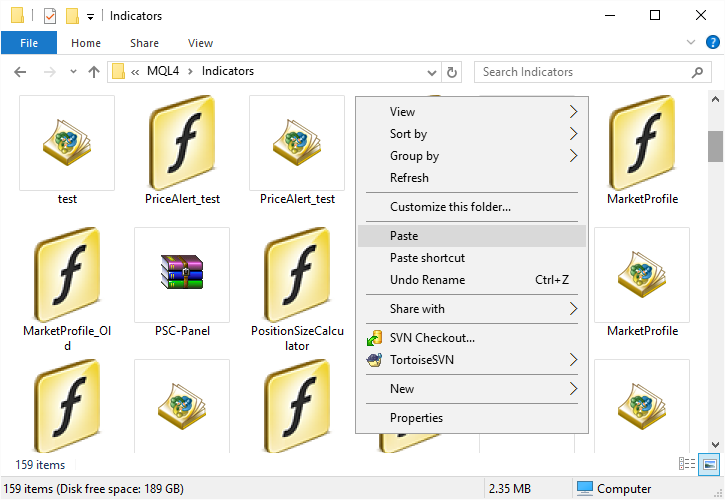
7. If it is an already compiled file (.ex4 or .ex5), then fine. All you need to do is return to your MetaTrader,
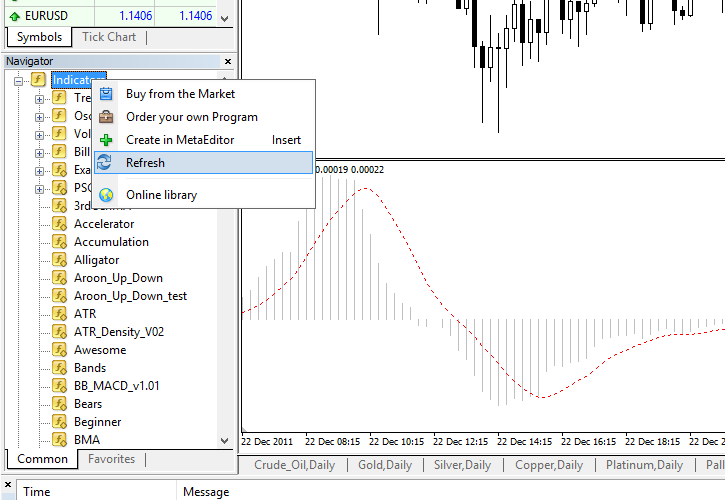
8. If it is not a compiled file but a source file (.mq4 or .mq5), then you need to
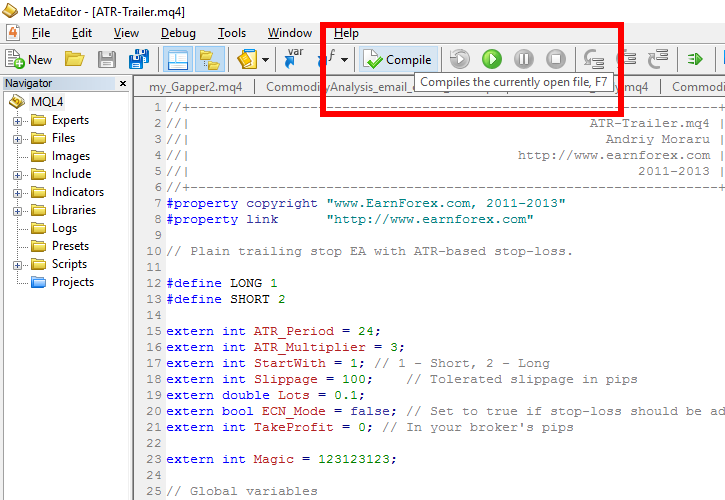
Normally, there shouldn't be any errors during the compilation process. However, if some errors appear in the Toolbox panel, you can either try fixing them or contact the indicator's developer to help with the issue. Usually, it takes some MQL knowledge and coding skills to fix such errors. No errors output looks like this:
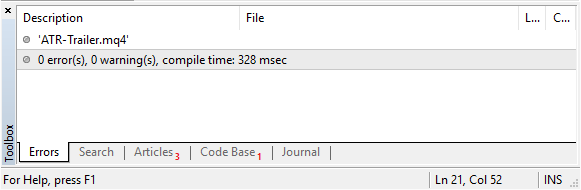
Compilation errors look like this:
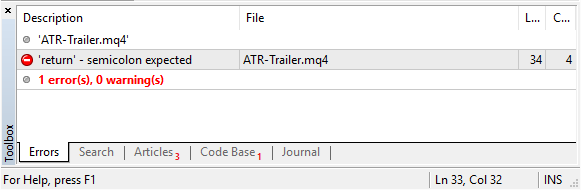
9. After you compile or copy an executable MetaTrader file (.ex4 or .ex5), you can start using the indicator in your platform. All you have to do is attach it to the chart:
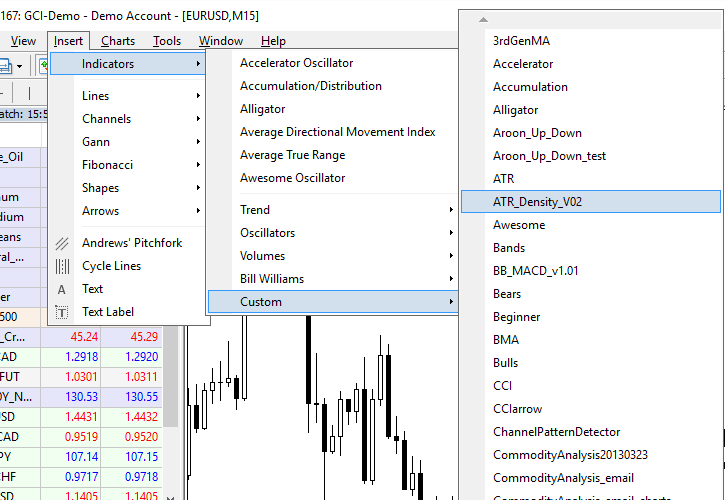
If you know what you are doing, you might also want to change some of the indicator's input parameters:
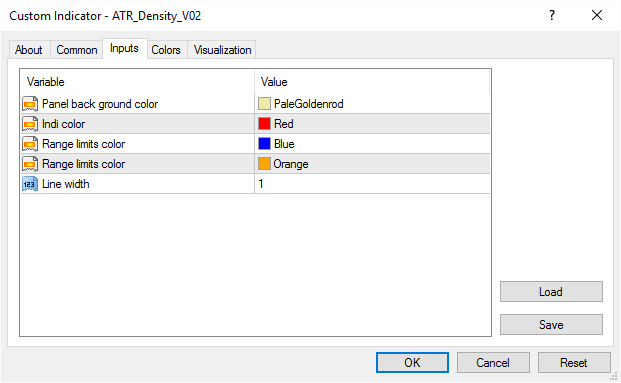
OK. Now you can enjoy your new MetaTrader indicator and hopefully — better Forex trading results.
Frequently asked questions
When I try to compile an indicator, it says that the compiler could not be opened. What to do?
Most likely, your MetaTrader installation is corrupted and you need to re-install the platform to fix this error.
How long does it take for a compiler to compile an .ex4/.ex5 file out of a .mq4/.mq5 file?
For .mq4 to .ex4 compilation, the process usually takes less than a second. For .mq5 to .ex5 compilation, the process is usually somewhat longer and may take up to 30-40 seconds for particularly large indicators.
How do I install a custom indicator on my iPad/iPhone/Android or other mobile device?
MetaTrader mobile apps do not support custom indicators, so you won't be able to install them there.
When I try to compile an indicator, I get an "EX4 write error" message. Any suggestions on how to fix that?
Please make sure that your MQL4 folder is writable for the SYSTEM user.
How do I install an .ex4 or .mq4 indicator on my MetaTrader 5?
Unfortunately, it isn't possible to install .ex4/.mq4 indicators (MetaTrader 4 indicators) on MetaTrader 5. The same is true for installing .ex5/.mq5 (MT5) indicators on MetaTrader 4.
You can discuss the process of MT4 and MT5 indicator installation in our forum dedicated to MetaTrader indicators.