You might already know how to copy input parameters for a single indicator across different charts and platforms. You also might have mastered the power of copying the whole account profiles from one MetaTrader instance to another. However, sometimes, what you need is just to copy one chart — complete with its settings, attached indicators, and graphical objects — or to replicate all that on another chart. This is where MetaTrader templates come handy.
Consider a GBP/CAD chart set up like this:

You have spent a good deal of time to configure the chart settings, to attach all the indicators and set their input parameters, to add some chart objects. Now, for example, you want to apply all the same to a GBP/CAD chart in another MetaTrader platform, which by default looks like this:
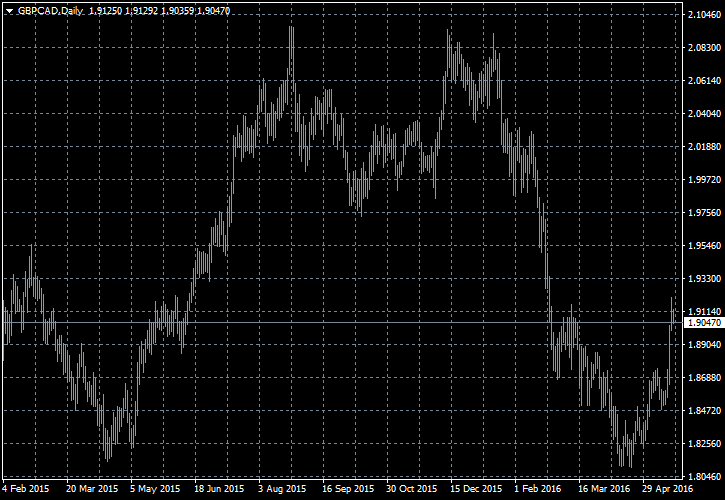
Saving a complete profile in the first platform and loading it in another is out of question — you do not want to copy all charts, you just want to copy this specific chart's settings. The problem is solved with templates. Here is how to do it:
1. Save the template of your customized chart. Do this by
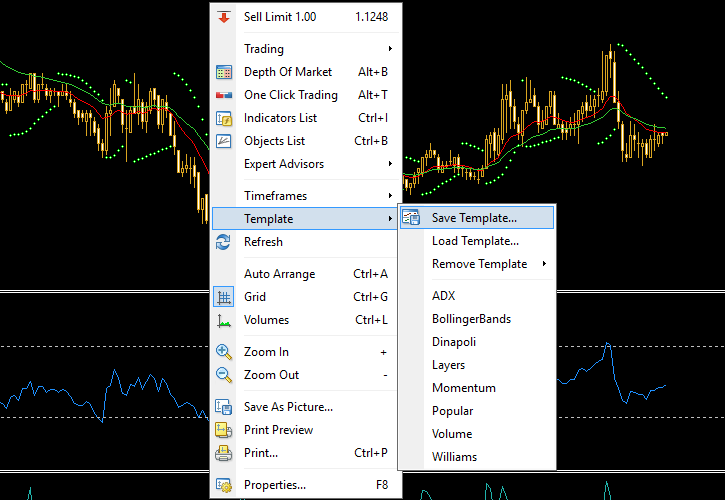
2. Name the template file accordingly and click Save:
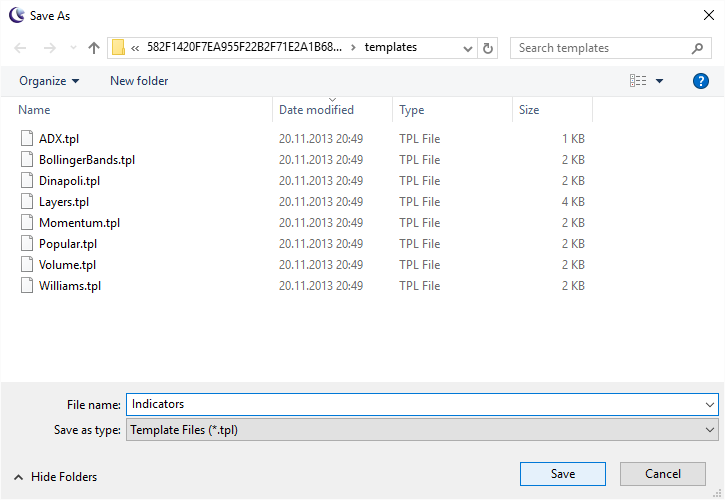
Now, if you want to copy the template for usage in another platform, just follow to the next step. If you only want to load the template in another chart inside the same platform, you can proceed directly to step 8.
3. Open the platform's data folder by using the menu File->Open Data Folder:
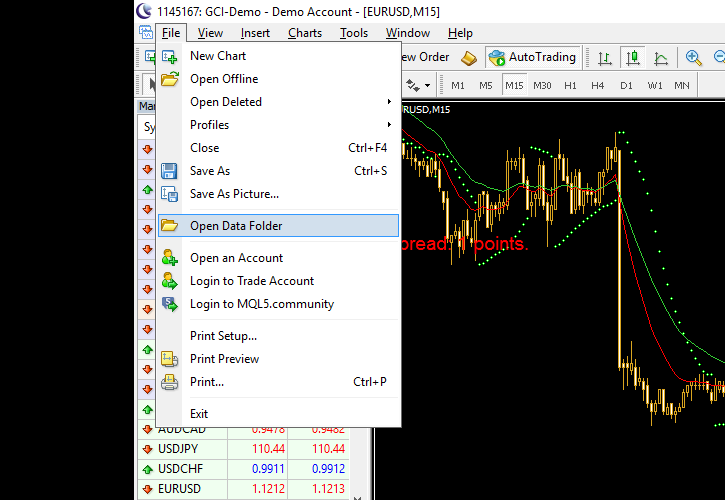
Alternatively, you can navigate to the folder using Windows Explorer:
C:\Users\
4. If you are using MetaTrader 4, open templates folder:
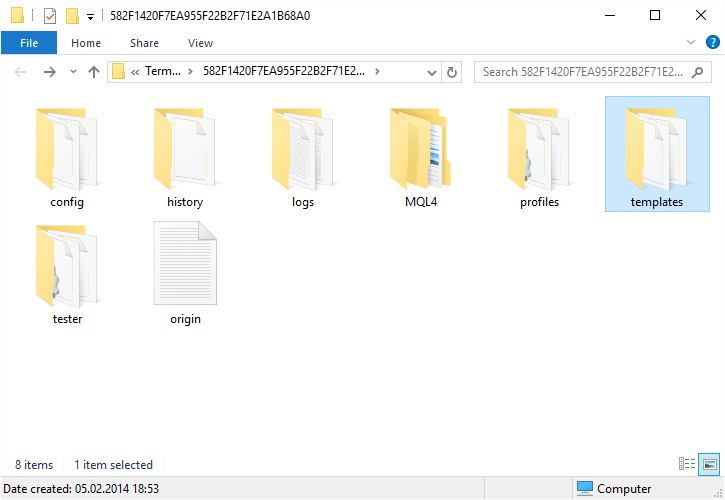
If you are using MetaTrader 5, first, open /MQL5/Profiles/ folder:
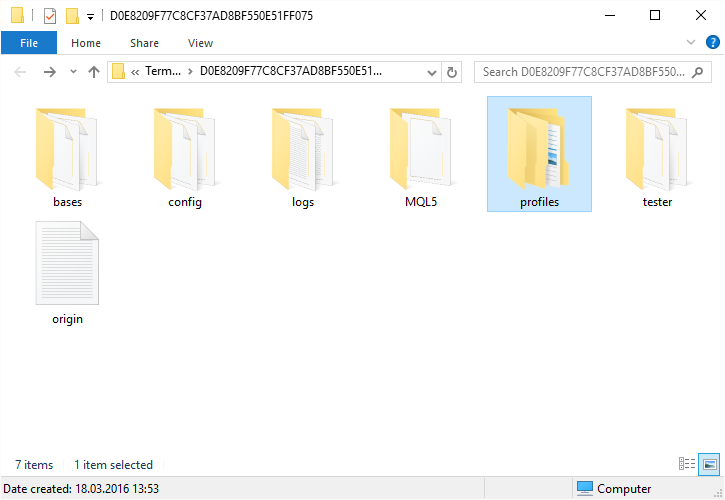
And then open Templates folder:
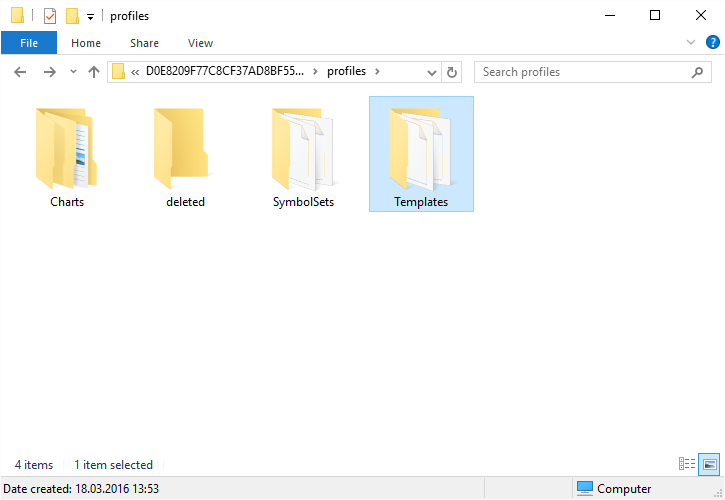
This is the only difference in handling templates between MT4 and MT5.
5. Copy your template file (it has .tpl extension):
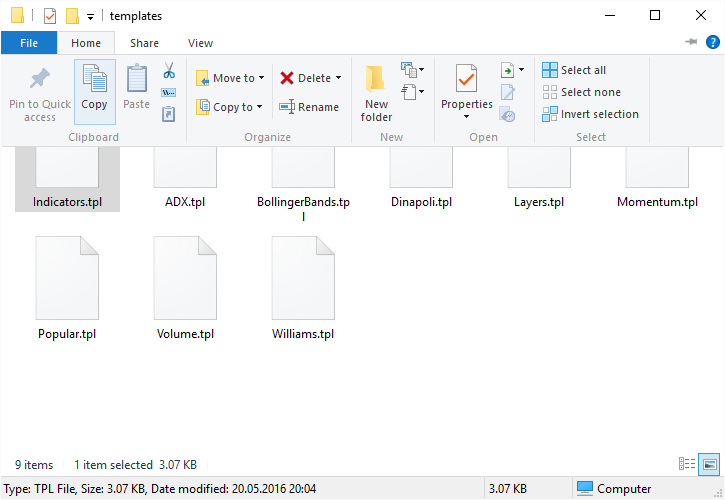
6. Go to your target platform and open its data folder using menu File->Open Data Folder:
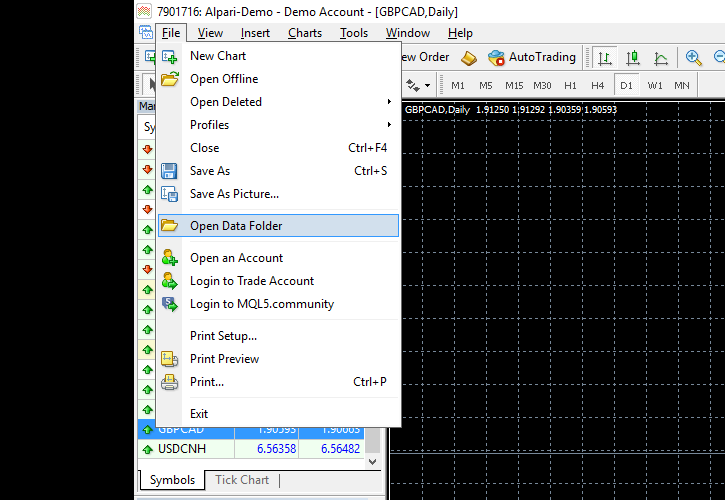
Alternatively, you can navigate to the folder using Windows Explorer:
C:Users<Windows_User_Name>AppDataRoamingMetaQuotesTerminal<Instance_ID>
7. Open its templates folder (see step 4) and paste the template file here:
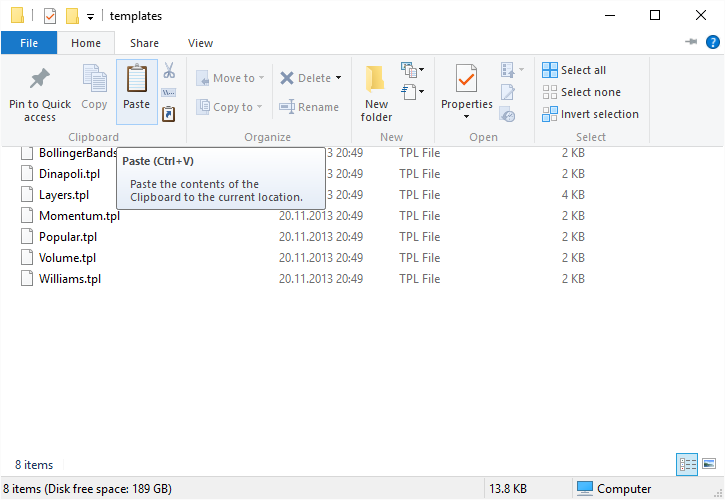
It is now ready for use in this another platform.
8.
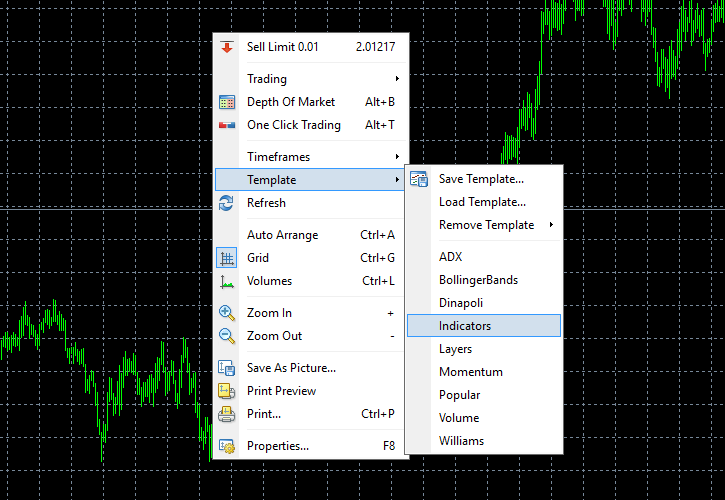
Alternatively, you can choose to load template from a file — it is a useful feature when you do not want to copy the template file to the platform's data folder:
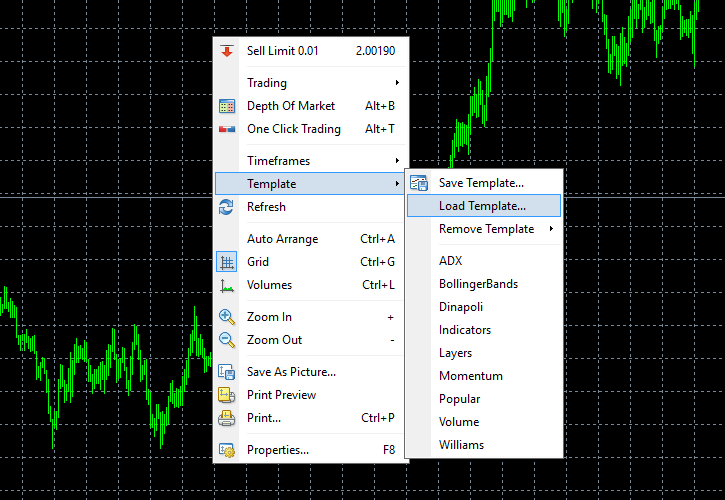
This is it! Your new chart will now look exactly like the old one:

Some final notes
- The same can be done when you want to quickly load a complete set of chart parameters, indicators, and expert advisors on several charts inside one platform. Just save the template once and load it on other charts within the same MetaTrader.
- Templates transfer everything (even EAs) except timeframe and currency pair. However, you need to have the same custom indicators and expert advisors files in the target platform, otherwise they won't load.
- This tutorial is valid for both MT4 and MT5, but although you can try loading an MT4 template onto an MT5 chart or vice versa, the results might not be very good. Some chart settings will carry over, but indicators and EAs won't.
If you do not understand a part of this tutorial and still have some questions about working with chart templates in MetaTrader platform, please ask your questions via our Forex community forum.