The only reason I could think of why this would happen is that there is a text settings file in the \MQL4\Files\ folder that was created by some older version of the Position Sizer. And that file is loaded by your newer version PS. The name of the text file should start with 'PS_NAS100' in your case. Try deleting it and the attaching the Position Sizer again.Hi Enivid , Suddenly Today I am experiencing an issue with the Sizer. For some reason its only happening when i load it onto a Nas100 chart. Every other pair seems to be fine. It freezes and the tab is minimized as soon as i load it, its only showing the entry line and it doesn't follow the price it stays in a stationary position. when i delete the EA from the chart. The lines , the face in the corner and the tab cannot be removed from the screen I have to load a template again. I have deleted the files and downloaded the Sizer again and it has not helped. Very strange .
Position Sizer
- Thread starter Enivid
- Start date
- Watchers 421
You are using an out of date browser. It may not display this or other websites correctly.
You should upgrade or use an alternative browser.
You should upgrade or use an alternative browser.
Thanks Enivid that fixed it .The only reason I could think of why this would happen is that there is a text settings file in the \MQL4\Files\ folder that was created by some older version of the Position Sizer. And that file is loaded by your newer version PS. The name of the text file should start with 'PS_NAS100' in your case. Try deleting it and the attaching the Position Sizer again.
Hi everyone,
Today MT5 on mac said I needed to update to the latest mt5 on mac cause it wasn't placing any trades. I unintalled the previous version and then installed the new one. Now that I'm trying to install position sizer mt5 does not allow me to copy files to the mt5 data folder. The mt5 data folder opens using Win64 or explorer.exe but it doesn't allow me to copy and paste any files.
Can someone please help?
Today MT5 on mac said I needed to update to the latest mt5 on mac cause it wasn't placing any trades. I unintalled the previous version and then installed the new one. Now that I'm trying to install position sizer mt5 does not allow me to copy files to the mt5 data folder. The mt5 data folder opens using Win64 or explorer.exe but it doesn't allow me to copy and paste any files.
Can someone please help?
Mac is a bit different to manage the files, but the compilation process is the same as windows.Hi everyone,
Today MT5 on mac said I needed to update to the latest mt5 on mac cause it wasn't placing any trades. I unintalled the previous version and then installed the new one. Now that I'm trying to install position sizer mt5 does not allow me to copy files to the mt5 data folder. The mt5 data folder opens using Win64 or explorer.exe but it doesn't allow me to copy and paste any files.
Can someone please help?
First, please move the position sizer files that you extracted to your desktop area. Then, you have to proceed with the installation through the MT5 window.
To do this, follow these steps:
- Open MT5 on your Mac.
- Click on the "File" option located at the top left corner of the MT5 window.
- From the drop-down menu, select "Open Data Folder."
- In this new window, navigate to your desktop.
- Copy the position sizer files from your desktop.
- Go back to the MT5 data folder and navigate to the "MQL5" folder.
- Inside the "MQL5" folder, locate the "Experts" folder.
- Paste the position sizer files into the "Experts" folder.
If you have any further questions I'm happy to help 🙂
Hm... But how is it different from the installation process on Windows?Mac is a bit different to manage the files, but the compilation process is the same as windows.
First, please move the position sizer files that you extracted to your desktop area. Then, you have to proceed with the installation through the MT5 window.
To do this, follow these steps:
A new window will appear, showing the MT5 data folder.
- Open MT5 on your Mac.
- Click on the "File" option located at the top left corner of the MT5 window.
- From the drop-down menu, select "Open Data Folder."
Once you've completed these steps, you continue the instalation like the Windows procedure.
- In this new window, navigate to your desktop.
- Copy the position sizer files from your desktop.
- Go back to the MT5 data folder and navigate to the "MQL5" folder.
- Inside the "MQL5" folder, locate the "Experts" folder.
- Paste the position sizer files into the "Experts" folder.
If you have any further questions I'm happy to help 🙂
Hi Mio,Mac is a bit different to manage the files, but the compilation process is the same as windows.
First, please move the position sizer files that you extracted to your desktop area. Then, you have to proceed with the installation through the MT5 window.
To do this, follow these steps:
A new window will appear, showing the MT5 data folder.
- Open MT5 on your Mac.
- Click on the "File" option located at the top left corner of the MT5 window.
- From the drop-down menu, select "Open Data Folder."
Once you've completed these steps, you continue the instalation like the Windows procedure.
- In this new window, navigate to your desktop.
- Copy the position sizer files from your desktop.
- Go back to the MT5 data folder and navigate to the "MQL5" folder.
- Inside the "MQL5" folder, locate the "Experts" folder.
- Paste the position sizer files into the "Experts" folder.
If you have any further questions I'm happy to help 🙂
Thanks for your help and that used to work last week but since I've downloaded the latest version today, when the new window opens after you select open data folder in mt5 you cannot find any mac files and even if you do manage to find a work around which I did and locate the file it doesn't allow you to copy and paste anywhere so there is no way for me to be able to copy the files to the data folder
Try installing via the MetaEditor. You can run MetaEditor, drag and drop each file to the editor window and then select Save As to save them to the right location accessible to your MT5.Hi Mio,
Thanks for your help and that used to work last week but since I've downloaded the latest version today, when the new window opens after you select open data folder in mt5 you cannot find any mac files and even if you do manage to find a work around which I did and locate the file it doesn't allow you to copy and paste anywhere so there is no way for me to be able to copy the files to the data folder
I tried that now but when I compile I get a lot of errors and it's not working properly. Shortcuts don't work and can't apply SL & TP etcTry installing via the MetaEditor. You can run MetaEditor, drag and drop each file to the editor window and then select Save As to save them to the right location accessible to your MT5.
Managed to get it all working with just 1 error which is the missing EF-IconI tried that now but when I compile I get a lot of errors and it's not working properly. Shortcuts don't work and can't apply SL & TP etc
It's included in the archive and should be saved to the MQL5\Files\ folder where MetaEditor is proposing to save the rest of the files.Managed to get it all working with just 1 error which is the missing EF-Icon
When assisting Mac users, I have found that the installation process for Position Sizer involves extracting the files to the desktop area. However, with Windows, there is no need to move the files to the desktop. Instead, you can directly move them from the downloads folder to the MQL5\Experts folder.Hm... But how is it different from the installation process on Windows?
Additionally, on Windows, you can simply double-click the mq5 file to run the compiler, as Windows automatically assigns the MetaEditor to the mq5 file. On Mac, however, you need to open MetaEditor alongside MT5, locate the mq5 file through MetaEditor, and then compile it.
Example:
Mac: Downloads -> Desktop -> MT5 -> MQL5 -> Experts -> MetaEditor -> Compile
Win: Downloads -> MT5 -> MQL5 -> Experts -> DC MQ5 -> Compile
I see. The step with copying for the Desktop is actually required then on Mac. I thought that was for convenience.When assisting Mac users, I have found that the installation process for Position Sizer involves extracting the files to the desktop area. However, with Windows, there is no need to move the files to the desktop. Instead, you can directly move them from the downloads folder to the MQL5\Experts folder.
Additionally, on Windows, you can simply double-click the mq5 file to run the compiler, as Windows automatically assigns the MetaEditor to the mq5 file. On Mac, however, you need to open MetaEditor alongside MT5, locate the mq5 file through MetaEditor, and then compile it.
Example:
Mac: Downloads -> Desktop -> MT5 -> MQL5 -> Experts -> MetaEditor -> Compile
Win: Downloads -> MT5 -> MQL5 -> Experts -> DC MQ5 -> Compile
Hey Envid yes I know where it's meant to be saved but the only way I've been able to save the files there is by opening each file in metaeditor and saving as in the correct location. Unfortunately metaeditor doesn't recognise that particular .ico file so I'm unable to save it there via metaeditor. Unless there's another way I haven't thought of?It's included in the archive and should be saved to the MQL5\Files\ folder where MetaEditor is proposing to save the rest of the files.
When you are saving other files through MetaEditor, can you copy the entire file path to the proposed location? And then open it in a separate window?Hey Envid yes I know where it's meant to be saved but the only way I've been able to save the files there is by opening each file in metaeditor and saving as in the correct location. Unfortunately metaeditor doesn't recognise that particular .ico file so I'm unable to save it there via metaeditor. Unless there's another way I haven't thought of?
If not, you can always, remove/comment out the line that sets the icon in the .mq5 file and compile without it.
Make sure you are trying to trade the correct symbol. For a more detailed explanation, please see this guide:Hello, i cannot open trades using ps 3.06 on metatrader 5 version 5.0.0.3733 .
It just disables them, what could be the problem?
Attaching experts view.
View attachment 25299
https://www.earnforex.com/guides/ordersend-error-133-trade-is-disabled-in-mt4/
Hello,
I downloaded position sizer today and wanted to learn it's capabilities using an MT5-Demo account (v5 build 4000). I was able to successfully make a few trades, then ran into several issues...
1- "no money"
2- "no prices"
3- "off quotes"
https://app.screencast.com/ZhbTFIIjVHUDM
https://app.screencast.com/48mBzNjw9nDRj
I downloaded position sizer today and wanted to learn it's capabilities using an MT5-Demo account (v5 build 4000). I was able to successfully make a few trades, then ran into several issues...
1- "no money"
2- "no prices"
3- "off quotes"
https://app.screencast.com/ZhbTFIIjVHUDM
https://app.screencast.com/48mBzNjw9nDRj
The offquotes is likely caused by the delay between you click the trade button and the order gets to the server. You can greatly reduce this delay by unticking the "Ask for confirmation" checkbox as it usually takes several seconds for a trader to confirm an order there.Hello,
I downloaded position sizer today and wanted to learn it's capabilities using an MT5-Demo account (v5 build 4000). I was able to successfully make a few trades, then ran into several issues...
1- "no money"
2- "no prices"
3- "off quotes"
https://app.screencast.com/ZhbTFIIjVHUDM
https://app.screencast.com/48mBzNjw9nDRj
Alternatively, you can switch to a pending order.
As for other two issues ("no money" and "no prices"), I would need to see some details to tell you anything.
MT4 or MT5? Are other hotkeys working?TradeHotKey does not work for me, even with the basic settings (3.06). What could be the problem?
Similar threads
- Replies
- 150
- Views
- 39K
- Replies
- 2K
- Views
- 701K
- Replies
- 0
- Views
- 658
- Replies
- 1K
- Views
- 385K