Details step in start Binary Option Trading-Part 1
HOW TO SIGN UP FOR A BINARY OPTIONS ACCOUNT?
1. Sign up for a demo or real account on our website. Fill in your First Name, Last Name, Email, Country and Phone number. Then, click on ‘Open New Account’.


2. Please select Live or Demo Account and then choose your Account Category and Type. Also, please verify your Personal Details information are correct before entering your Password and Confirm Password. Click Register to continue.
IMPORTANT: You will need to choose ONLY either Demo-Blade or Live-Blade to be able to trade Binary Options.

3. Now you have successfully registered for a Demo Account with GDMFX. Please check your email from customersupport@gdmfx.com and click Click Here to Confirm button to confirm your email. After that, you will receive another email that contains your demo login number and password.

--------------------
Site: Visit Our Official Site
Page: facebook.com/GDMFX.NZ
Skype: customersupport.gdm
Email: customersupport@gdmfx.com
HOW TO SIGN UP FOR A BINARY OPTIONS ACCOUNT?
1. Sign up for a demo or real account on our website. Fill in your First Name, Last Name, Email, Country and Phone number. Then, click on ‘Open New Account’.


2. Please select Live or Demo Account and then choose your Account Category and Type. Also, please verify your Personal Details information are correct before entering your Password and Confirm Password. Click Register to continue.
IMPORTANT: You will need to choose ONLY either Demo-Blade or Live-Blade to be able to trade Binary Options.

3. Now you have successfully registered for a Demo Account with GDMFX. Please check your email from customersupport@gdmfx.com and click Click Here to Confirm button to confirm your email. After that, you will receive another email that contains your demo login number and password.

--------------------
Site: Visit Our Official Site
Page: facebook.com/GDMFX.NZ
Skype: customersupport.gdm
Email: customersupport@gdmfx.com