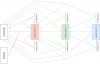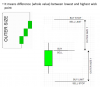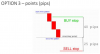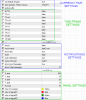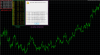Hi, my name is Niko and i would like to present you special candlestick creating tool, which allows you to build up to three candlestick pattern of any kind.
https://www.mql5.com/en/market/product/50437
Reason that i made this software is that i dont like limitations, and every indicator i ever tried regarding candlestick patterns, had already prebuilt patterns with little options to adjust them. So i hired programmer and after 15 months i finnaly have fully package of indicator, scanner and expret advisor which allows you to test any pattern in many ways.
You are very welcome to try indicator, and ea in strategy tester, and if you like it, you can buy it to support me, because i want to create and add tool for creating trends and snr as well. If you do have programming skills, we can work together.
So lets start with indicator and its building mechanism.
Case A (points system)
First step is to choose candle direction, BULLISH or BEARISH
Every candle is split into three parts:
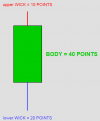
Image above shows basic principle of building candle, BUT such way would be very impractical, simply because patterns are basically just different shapes, and never such exact to 1 point value. Since there can be thousands of different combinations with wicks and body, you would miss almost every pattern with such tight setting.
So i made next solution and added three different options for every part of candle:
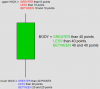
Image shows actual options to build candle.
And that is first part of my presentation. For more details, please check video below or read pdf.
Please comment, do you like it, do you have better idea, want to add something?
https://www.mql5.com/en/market/product/50437
Next time: case B (percentage system)
https://www.mql5.com/en/market/product/50437
Reason that i made this software is that i dont like limitations, and every indicator i ever tried regarding candlestick patterns, had already prebuilt patterns with little options to adjust them. So i hired programmer and after 15 months i finnaly have fully package of indicator, scanner and expret advisor which allows you to test any pattern in many ways.
You are very welcome to try indicator, and ea in strategy tester, and if you like it, you can buy it to support me, because i want to create and add tool for creating trends and snr as well. If you do have programming skills, we can work together.
So lets start with indicator and its building mechanism.
Case A (points system)
First step is to choose candle direction, BULLISH or BEARISH
Every candle is split into three parts:
- BODY,
- upper WICK,
- lower WICK.
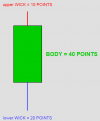
Image above shows basic principle of building candle, BUT such way would be very impractical, simply because patterns are basically just different shapes, and never such exact to 1 point value. Since there can be thousands of different combinations with wicks and body, you would miss almost every pattern with such tight setting.
So i made next solution and added three different options for every part of candle:
- GREATER
- LESS
- BETWEEN
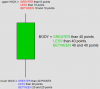
Image shows actual options to build candle.
- Greater means equal or more of inserted value (there is no limit above that value)
- Less means equal or less of inserted value (limit below that value is 0)
- Between means from less to greater inserted value (minimal to maximal value)
And that is first part of my presentation. For more details, please check video below or read pdf.
Please comment, do you like it, do you have better idea, want to add something?
https://www.mql5.com/en/market/product/50437
Next time: case B (percentage system)