Unmatched Data Error in MT4 Strategy Tester
When
TestGenerator: unmatched data error (AAA value XXX.XXX at some.date and price YYY.YYY mismatched)
where AAA is either "high" or "low", XXX.XXX — some price rate and YYY.YYY is some other price rate.
In general, this error can be called unmatched data error and informs the trader that some data in the MT4 chart history doesn't match between different timeframes. For example, if some M1 bar high is 123.45 and H1 bar that contains this M1 bar has high at 123.44, the unmatched data error will be displayed.
Alternatively, it may look like this:
TestGenerator: unmatched data error (volume limit VVV at some.date exceeded)
where VVV is some tick volume number.
This version of the unmatched data error appears when the total tick volume of lower timeframe bars exceeds the volume of a higher timeframe bar.
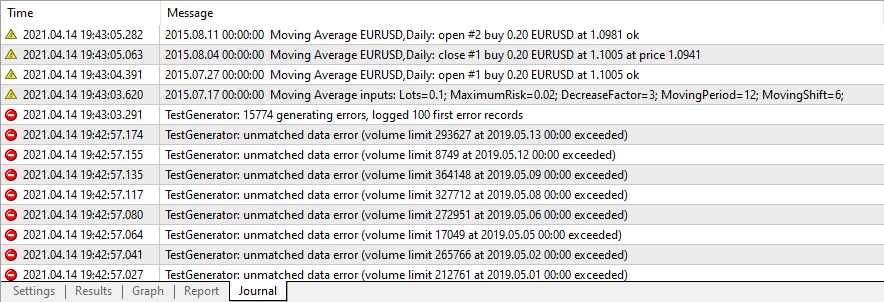
How important is unmatched data error?
A reasonable question is what effect these unmatched data error could have on the modeling quality and how significant will be effect of this reduced modeling quality on the entire backtest results.
The difference in quality can be quite significant if an EA analyzes currency rates by ticks and/or uses stop-loss and take-profit levels. Of course, this effect depends largely on the size and the number of mismatches. If your historical data has only few mismatched bars with one or two pips of difference, then you could probably ignore these errors completely.
How to fix unmatched data error?
So to do with this error? There are three simple ways to work around it:
- Delete previous chart history and download it again. All chart history in MT4 is stored inside /history/ and /tester/history/ subfolders of the platform's data folder. New history files can be downloaded via Tools->History Center menu in MetaTrader 4.
- If for some reason, previous method didn't help, you can try reinstalling your MT4 platform. Just uninstall it and then install it anew (preferably downloading it again from your broker).
- Lastly, you can always switch brokers because it may happen so that the broker's history data is flawed at their MetaTrader server. In this case, the only solution to the unmatched data error is to install MT4 from some other Forex broker as MetaTrader 4 is no longer available for download from MetaQuotes' website.
You can also read our tutorial on preparing high quality historical data in MetaTrader 4 for your backtests.
If you have your own ideas for dealing with MT4 unmatched data error or if you have some questions about it, feel free to join our forum to discuss this with other traders.
If you want to get news of the most recent updates to our guides or anything else related to Forex trading, you can subscribe to our monthly newsletter.